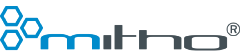Shopware 6 Icons einbinden
Um Shopware 6 Icons in Ihr Template einzubinden, gibt es mehrere Möglichkeiten, je nachdem wo genau Sie die Icons verwenden möchten.
Um Shopware 6 Icons in Ihr Template einzubinden, gibt es mehrere Möglichkeiten, je nachdem wo genau Sie die Icons verwenden möchten.
Wenn Sie die Icons in einer Template-Datei einbinden möchten, können Sie das sw_icon-Tag verwenden. Sie müssen nur den Namen des Icons als Argument angeben, z.B.:
{% sw_icon 'sales' %}
Dieses Beispiel bindet das Icon mit dem Namen "sales" ein. Eine Liste aller verfügbaren Icons finden Sie im Verzeichnis platform/src/Administration/Resources/app/administration/src/icons.
Wenn Sie das Icon in einer Variable speichern möchten, dann können Sie das sw_icon-Tag innerhalb eines Blocks verwenden, z.B.:
{% block content %}
{% set icon %}
{% sw_icon 'sales' %}
{% endset %}
<div class="my-icon">{{ icon }}</div>
{% endblock %}
Dieses Beispiel speichert das Icon mit dem Namen "sales" in der Variable icon und gibt es innerhalb eines HTML-Blocks aus.
Um Shopware 6 Icons in Erlebniswelten bzw. CMS-Blöcke einzubinden, gehen Sie wie folgt vor:
Beispiel:
<img src="/bundles/storefront/assets/icon/default/alert.svg" />
Dieser Eintrag erzeugt das Icon "alert".
Um die SVG Icons zu stylen, können Sie folgendermaßen vorgehen:
Flächenfarbe ändern: Verwenden Sie die CSS-Eigenschaft "fill"
Beispiel:
svg {
fill: red;
}
Linienfarbe ändern: Verwenden Sie die CSS-Eigenschaft "stroke"
Beispiel:
svg {
stroke: red;
}
Weitere Beispiele finden Sie unter: wiki.selfhtml.org/wiki/SVG/Farben/Kontur
Durch einen einfachen Klick auf eines der Shopware 6 Icons können Sie den Namen oder das SVG zur Verwendung des Icons kopieren.
address
alert
align-center
align-justify
align-left
align-right
arrow-360-left
arrow-360-right
arrow-circle-down
arrow-circle-left
arrow-circle-right
arrow-circle-up
arrow-down
arrow-head-down
arrow-head-left
arrow-head-right
arrow-head-up
arrow-left
arrow-move-horizontal-axis
arrow-move-vertical-axis
arrow-right
arrow-scroll
arrow-simple-long-right
arrow-switch
arrow-turn-left
arrow-turn-right
arrow-up
arrow-up-down
avatar
avatar-multiple
bag
bag-product
basket
beer
bell-bell
bell-crossed
blocked
bold
bookmark
books
briefcase
browser
bug
bulk-edit
calendar
calendar-empty
cart
chart
chart-bar
chart-bar-filled
chart-pie
chart-sales
checkmark
checkmark-block
checkmark-circle
checkmark-wide
checkmark-wide-block
circle
circle-download
circle-upload
clock
cloud-download
cloud-upload
cockpit
code
colorpicker
content
dashboard
database
debug
desktop
document-view
drag-horizontal
drag-vertical
duplicate
emoji
envelope
error
euro
external
eye-crossed
eye-open
file
filter
flag
folder-thumbnail
forward
gamecontroler
globe
gps
grab
graduate-cap
harddisk
headset
heart
heart-fill
help
history
home
hourglass
image
inbox
infinity
info
italic
keyboard
lab-flask
laptop
layers
layout
lightbulb
link
list
loading-circle
loading-star
lock-closed
lock-fingerprint
lock-key
lock-open
log-in
log-out
map
map-closed
map-open
marker
marketing
medal
micophone
minus
minus-block
minus-circle
minus-wide
mobile
money-card
money-cash
money-wallet
moon
more-horizontal
more-vertical
move-file
package-closed
package-gift
package-open
paint
paper-pencil
paper-pencil-signed
paperclip
paperplane
pawn
pencil-brush
photocamera
placeholder
plastic-bag
plug
plus
plus-block
plus-circle
plus-wide
preview
printer
products
pulse
pushpin
puzzle-piece
quickjump
quote
replace
reply
rocket
rule
ruler-pencil
save
screen-full
screen-minimize
search
server
settings
share
shield
shop
shopware
sidebar-close
sidebar-open
sliders
sliders-horizontal
sofa
sort-down
sort-up
speech-bubble
speech-bubbles
square
stack
stack-block
stack-circle
star
star-half
sun
tablet
tags
editor-align-left
editor-align-right
editor-bold
editor-code
editor-expand
editor-italic
editor-link
editor-list
editor-list-numberd
editor-list-unordered
editor-media
editor-re-undo
editor-redo
editor-shrink
editor-strikethrough
editor-style
editor-subscript
editor-superscript
editor-table
editor-underline
editor-undo
editor-undo 2
arrow-360-left
arrow-360-right
arrow-double-double-right
arrow-double-down
arrow-double-left
arrow-double-right
arrow-double-up
arrow-down
arrow-down-line
arrow-external
arrow-large-double-down
arrow-large-double-left
arrow-large-double-right
arrow-large-double-top
arrow-large-down
arrow-large-left
arrow-large-right
arrow-large-up
arrow-left
arrow-medium-double-left
arrow-medium-double-right
arrow-medium-down
arrow-medium-left
arrow-medium-right
arrow-medium-up
arrow-next-line
arrow-reorder
arrow-right
arrow-up
checkmark
checkmark-circle
checkmark-large
checkmark-small
checkmark-square
circle-large
circle-medium
circle-small
circle-x-small
collapse
copy
exclamationmark
expand
eye
h-collapse
h-expand
heart
help
image
lock-closed
lock-open
minus
minus-circle
minus-large
minus-small
minus-square
more
pencil
pencil-paper
plus
plus-circle
plus-large
plus-small
plus-square
printer
questionmark
rule
search
settings
square
stack-circle
stack-filter
stack-line
stack-line2
stack-square
star
star-half
textwrap
thumb-down
thumb-up
translated
trash
traslated
trending-down
trending-up
x
x-circle
x-drag-horizontal
x-drag-vertical
x-large
x-small
x-square